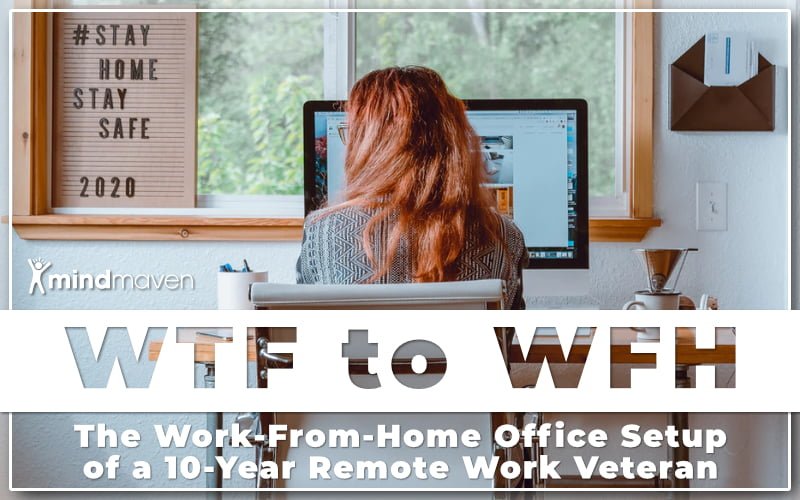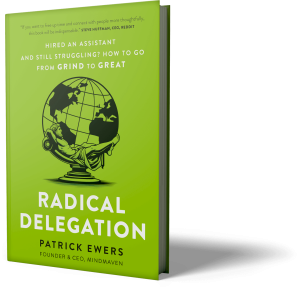If you’re one of the millions who worked from home for the first time this year, Day 1 might have looked something like this: On the couch, cuddled among the pillows with your laptop on the coffee table, reveling in the opportunity to work in your pajamas just a few feet from the fridge. It probably felt like paradise …
For about a week.
Now, months into remote work, things may not be so rosy. Maybe your back hurts from leaning over the couch to view your screen. Your eyes may be sore from the contrast between the bright light of your monitor and the soft light of your living room. You may be feeling increasingly isolated as Zoom calls just don’t quite cut it anymore.
Any of that resonate? If so, this post is for you. There is a better way.
Mindmaven’s been a 100% remote company for over a decade, so we’ve had years to build expertise on this topic; and I’d like to share that expertise with you, so you can avoid some of the painful trial and error I had to experience.
Note: Looking for a no-frills collection of my recommendations? Check out the TL;DR section at the bottom of the article.
My Work-From-Home Office Essentials
First things first: I’m a believer that less is more. It doesn’t take an expensive or complicated setup to succeed while working from home. For proof, here’s a look at my office setup:
That’s it: Everything I’ve used to build a multi-million-dollar coaching business from my home over the past ten years. Let’s take a closer look at some of the key components.
My Work-From-Home Desk Recommendation
Whether in an office or working remotely, extended sitting is bad for your health. Simply by reducing the time you spend sitting by 30 minutes each day can have an immediate, positive impact on your wellbeing.
That’s why I recommend finding a way to spend as much of your workday standing as possible. I work from a sit-to-stand desk (I use an Uplift Standing Desk), but that may not be a realistic investment for everyone.
For a lower-priced alternative, consider using a sit-to-stand desktop converter like Mount-It, which my Head of Content uses and swears by. Or just get creative:
- Work from a counter-height table a few hours a day,
- Put your monitor on a stack of books, or
- Work from atop an ironing board.
The great thing about working from home is no one’s watching, so no one will judge you. At the end of the day, any investment you make in your health is an investment well-made.
My Work-From-Home Lighting Recommendation
Although easy-to-overlook, lighting affects your mood, your vision, and your appearance on camera. For those reasons, I think it’s important to be conscious about your lighting setup.
At a minimum, I recommend having some sort of desktop lamp so you’re not working with overhead light alone (which often looks odd and unnatural on camera).
For bulbs, I use Philips Hue, a smartbulb that allows me to easily change my lighting to meet my needs. For example: I’ll often use bright white light to simulate daylight, which is great for creative thinking. On the other hand, I’ll often take client calls with a softer, more yellow light that feels less clinical.
You don’t need a smart bulb to get similar results, though; simply buy two different bulbs: A bright, white bulb (around 6400 Kelvin) and a softer, more yellow light (around 2700 kelvin). Switch them out when appropriate and I think you’ll find yourself more productive, focused, and capable of delivering better experiences.
My Work-From-Home Soundproofing Recommendation
This one’s entirely optional, but I’ll include it because it’s a staple of my work-from-home office. My entire business is built around talking (either when coaching my clients or working with my team), so I’ve found it’s important to have high-quality sound.
For that reason, I’ve soundproofed my office. This reduces echoes, improves the quality of my calls, and helps keep my voice from carrying into the rest of the house (important for me since I’ve got kids at home trying to focus on schoolwork).
Most people probably don’t need this but, if you feel you do, I recommend CityBlox Hybrid PRO Studio Quality Foam. But keep in mind that any soft surface helps absorb sound, so simply adding rugs, curtains, or upholstered furniture can help tame sound and echo, too.
My Work-From-Home Desk Essentials
Now that we’ve set up the room, let’s focus in on your primary workstation: Your desk.
I apply the same philosophy to my desktop as I do my office: Less is more. From my perspective, a clear desk is a sign of a clear mind, whereas a cluttered desk often creates a cluttered mind (leading to sporadic or unfocused work).
Let’s break down my essentials.
My Work-From-Home Webcam and Tripod Recommendation
Even if your laptop has a built-in camera, I highly-recommend an external webcam for two reasons:
- The video quality of most built-ins is typically pretty low, and
- External webcams make it easier to recreate the face-to-face meeting environment (something I think is vitally important during these times).
Personally, I use a Logitech Brio webcam mounted on a Benro BK10 tripod (so I can position it in a way that better simulates eye contact). The Brio is one of the more expensive cameras on the market since it’s one of the only cameras that records in 4K and broadcasts at 1080p.
Again, this level of quality isn’t necessary for most people. Here’s a few budget-friendly options:
The webcam market’s a little slim right now, so some of those cameras might not currently be available on Amazon—but you can still typically find them direct from the manufacturer.
My Work-From-Home Microphone and Microphone Arm Recommendation
The microphone in many webcams is an afterthought, which often means poor sound quality that can cause listener fatigue (especially in a world currently run on video calls).
I recommend an external mic for two reasons:
- The sound quality will typically be much better (even when compared to many high-end built-in webcam microphones), and
- You can position the microphone to provide the best sound quality.
Personally, I use the Samson Meteor USB Studio Microphone. It’s a plug-and-play mic with fewer frills than some of the higher-priced models, but the sound quality is phenomenal. My only complaint is that it has a tendency to pick up background noise, so you may want to consider getting a pop filter, like the one Earamble offers.
I also use the Rode PSA1 Swivel Mount Boom Arm, which allows me to position my microphone directly above my webcam for optimal voice quality.
My Work-From-Home Mouse and Keyboard Recommendations
The tips here aren’t necessarily work-from-home exclusive—they’re true whether you’re working remotely or in-office.
The big takeaway here is simple: Use an external mouse and keyboard—ideally those designed with ergonomics in mind.
Built-in trackpads and keyboards are typically terrible for your health. They promote poor posture and can lead to a number of wrist, back, and shoulder problems. But even traditional external keyboards and mice—while certainly better than built-ins—can cause significant and unnecessary strain over time.
For that reason, my team and I use ergonomic equipment. Personally, I use the Microsoft Ergonomic Keyboard paired with the Anker Wireless Vertical Mouse. My Head of Content is even more extreme: He uses a Keyboardio Model 01, which comes with a pretty steep learning curve but is meant to be much better for wrist and back health. He pairs that with a Logitech M570 Wireless Trackball Mouse.
Again: You don’t need to use our exact recommendations; just try to ensure you’re using an external mouse and keyboard whenever possible.
My Geek-Mode Recommendation: Stream Deck
Let me make this clear: The following recommendation is by no means a “must-have” for anyone working from home. I’m a tech geek, and this is a gadget I recently discovered that I’ve found incredibly powerful.
It’s called Stream Deck, and it’s a highly-customizable piece of hardware that makes it easy to access your most-used programs, settings, and commands on your computer. It has 15 buttons, and each of the buttons can be assigned a very specific function. For example, with the push of a button I can …
- Open my Zoom room;
- Share my screen;
- Switch or resize my active window;
- Copy-and-paste specific text templates from my clipboard;
- Execute custom macros and keyboard shortcut combinations (turning what might be a 10-step process into 1).
And that’s just the start: If there’s a process you run repeatedly, there’s probably a way to map it to a single key on Stream Deck. If you buy one, there are countless YouTube tutorials to walk you through practically anything you might want to do; and if you come up with anything cool or unique, drop me a line at [email protected]. I want to know!
Work-From-Home Software Essentials
So far, we’ve focused exclusively on my physical setup. Originally, that was my intent with this blog post. But I realized there’s a few pieces of technology I use to run my business that some of you might find useful.
I’m not going to waste much time on the obvious choices but, just so you know:
- We use Zoom for video conferencing;
- We use Slack for internal communication.
- We use Asana for task management and day-to-day operations
With that out of the way, let me share some of the less-obvious programs we use to run Mindmaven.
For Window Management: Moom (iOS), Aquasnap (Windows)
Moom is the premier window management tool for iOS, and Aquasnap provides similar functionality for Windows. Both tools allow you to easily divide up your screen into work areas, and then fill those work areas with various windows.
While these tools may not be as valuable for those working exclusively from a laptop monitor, anyone with 2+ monitors will probably find these as helpful as I have.
For Clipboard Management: Paste (iOS), ClipClip (Windows)
If you use any sort of templates in your work, or find yourself copying-and-pasting often, Paste for iOS and ClipClip for Windows are probably going to be game-changers.
Both tools give you access to a full and organized clipboard. So rather than only having access to the last thing you copied (and losing that as soon as you copy something new), you can keep a database of your most recently copied items, and organize your most-copied items into folders for easy pasting in the future.
For Organization, Workflow Management, Database Needs, and More: Notion
My final recommendation is a new addition to Mindmaven’s repertoire: Notion is an “all-in-one workspace for notes, tasks, wikis, and more.” Think of it as the superpowered, collaboration-focused cousin of Evernote.
Here’s some of what we’re using it for:
- Pipeline tracking and management;
- Text template database;
- Checklist, Process, and workflow management;
- Content calendars;
- Coaching client hubs.
And that’s just a glimpse. If there’s one piece of software you check out as a result of this article, make it Notion.
What’s Next?
I hope this reference guide has been helpful.
What I don’t want you to take away from this is that you must buy the exact products I use, or that you have to spend a fortune to work from home effectively.
That’s simply not true.
While I’ve had a great experience with the products I listed, the most important thing is to find a setup that works for you. Take some time to implement the ideas above into your own workflow, and who knows?
By the time the current environment of social distancing and shelter-in-place orders fades and business returns to physical offices, you may just decide to join me and the growing number of people who wouldn’t want to work anywhere but home.
Looking for more? Here’s a few pieces of content I think you’ll find helpful to survive, then thrive, while working from home:
- Webinar Recording: WTF to WFH: How to Stay Connected While Working From Home
- Webinar Recording: WTF to WFH: How to Stay Productive While Working From Home
- Quick Tip: How to Make Video Calls More Personal in 60 Seconds or Less
- Ping Me: Unconventional Ways to Use Slack to Build a Culture of Collaboration and Foster Great Team Relationships
TL;DR
Looking for a quick collection of my setup? Find them below. Note that the article above has additional options and general best practices.
- Standing Desk: Uplift Standing Desk
- Lighting: Philips Hue
- Soundproofing: CityBlox Hybrid PRO Studio Quality Foam
- Webcam: Logitech Brio
- Tripod: Benro BK10
- Microphone: Samson Meteor
- Pop Filter: Earamble
- Microphone Arm: Rode PSA1
- Keyboard: Microsoft Ergonomic Keyboard
- Mouse: Anker Wireless Vertical Mouse
- General Tech Management: Stream Deck
- General Software: Zoom; Slack; Asana
- Window Management: Moom (iOS); Aquasnap (Windows)
- Clipboard Management: Paste (iOS); ClipClip (Windows)
- Workflow Management: Notion